Working with Photoshop®
This doc is a work in progress as PSD and EPS handling are being improved almost daily in Scribus. Some of these features will only work on recent 1.3.4cvs and require using the cairo rending engine, in place of the default libart rendering engine.
Overview
Adobe Photoshop is one of the world's best known applications and widely used in professional graphics both in print and for web work. While I really enjoy and encourage the continued development of open source applications like Cinepaint, GIMP and Krita. Sometimes Photoshop is the only application which can be used in certain cases - especially in the pre-press world.
One of the sources of its power is the native PSD file format. A PSD file can not only hold image data, but is more of a large container which can include metadata, camera info, text, vector artwork and more. Most other programs only handle a small subset of its capabilities.
- Scribus does have its own native capabilities to import PSD files from version 6 and earlier - the latest version which is publically documented. This support is quite extensive including the ability to manipulate and adjust layer settings, optionally enable and use masking and paths embedded in the file. In almost all cases ICC color profiles which are embedded are detected and used when color management is enabled. Some of the more advanced features requires that Scribus 1.3.4cvs be built with the Cairo backend.
- Scribus generally will import 8-bit Greyscale, RGB and CMYK PSD files without issue. Alpha transparency is now supported with CMYK and RGB in 134cvs.
- Scribus will import PSD files with normal layers and will display the individual layers in the Extended Image Properties layer.
- Adjustment layers and effect layers are not yet supported. In this case, Scribus will fall back to using a 'flattened' version of the file.
- Where you need to include CMYK plus Alpha transparency, the current workaround is to export a Photoshop PDF, then import into an image frame. The trade off is importing the PDF will require more memory and is slower to export as it must be filtered through Ghostscript.
- Scribus will handle both PSD and Tiff files no matter what byte ending is used - Mac/SPARC or PC. If Scribus is run from the command line, you may see harmless error messages about tags in wrong order. Ignore them.
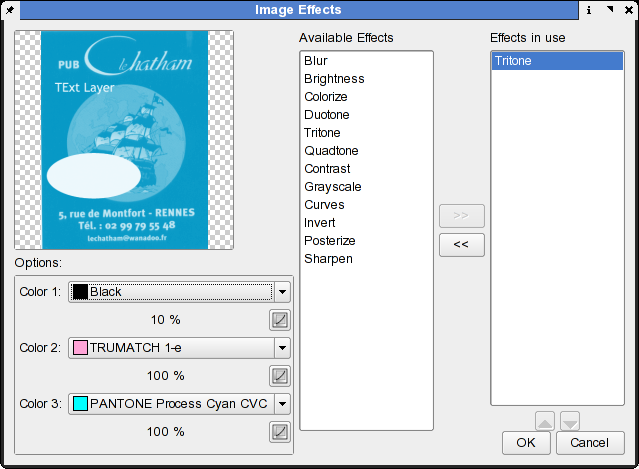 |
Recommendations:
First, if you do have the native PSD file, by all means use it and enabled embedding the correct ICC profile within Photoshop. This is done via Image > Mode > Convert to Profile within Photoshop.
- Avoid using text layers. Scribus has very powerful text effect tools on its own and will export them as vectors, not bitmap resulting in higher print quality. This advice is good for any bitmap editing application.
- Similarly, avoid vector artwork in bitmap files. Scribus has fairly complete vector drawing tools and will give you more reliable results in printing.
- Scribus can handle CMYK jpeg from Photoshop, complete with icc profiles support, but in general, it is preferable to use PSD or Tiff, as few other applications understand CMYK jpeg.
- If you are using adjustment layers or effects layers, save a copy of your PSD and flatten the layers before using with Scribus. This will not only shrink the file, but ensure there are no issues when displayed or printed in Scribus.